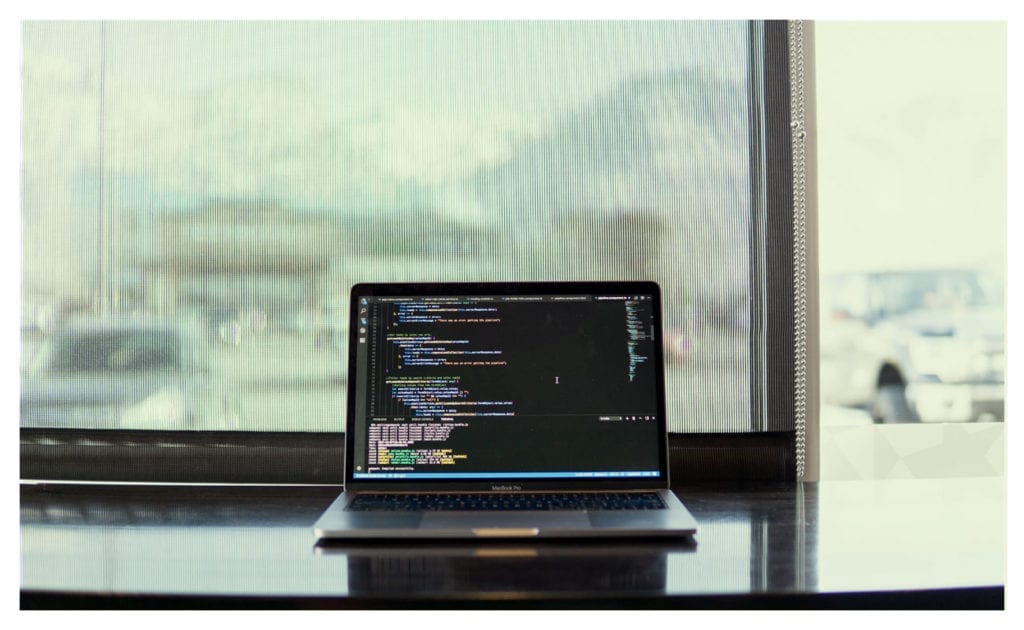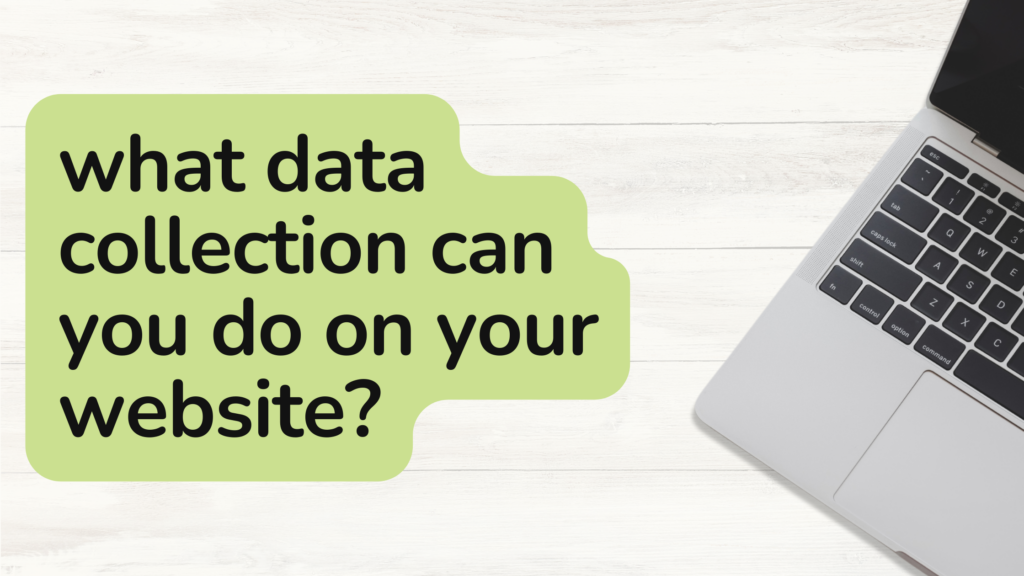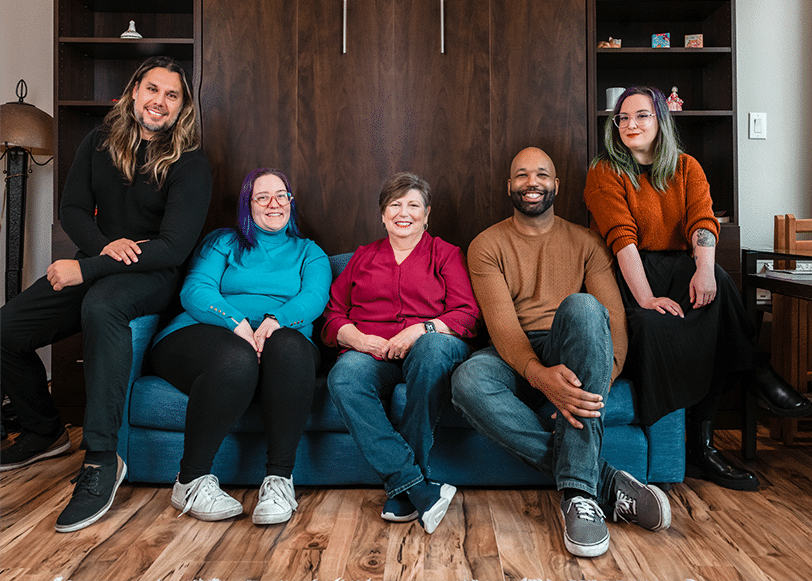One of the most requested changes our clients ask of us is to make a popup notification for their website. A popup is an important tool to use to get important information out to your users, especially now in a time when keeping your users updated is more important than ever before. While we are available to help maintain your WordPress site, we still love taking the time to teach! So in this blog and companion video, we will cover how to make a popup for your website in WordPress.
Make A Backup
Before you make any changes to your WordPress site, please make a backup! A backup is essentially a copy of your website that you can reload and restore your website back to what it was before changes were made. With a backup in place, you can move on to the next step.
Adding the Popup Maker Plugin
In the WordPress dashboard, you can scroll down to the Plugins section, when you hover over you’ll get the side menu that has the add plugin option. Click that to go to the entire WordPress plugin library. In the search bar, you’ll just search for “popup”.
You’ll find that there are a lot of options available to you. We stick to Popup Maker but you want to check out that the plugin works with your version of WordPress. If you decide to go with a different plugin, double-check to see what the reviews are as well as how often the plugin has been updated. Typically we’re wary of plugins that have gone longer than a month without an update. When you’ve made your selection, hit the install now button and then activate the plugin.
Creating Your Message
Assuming you selected Popup Maker when you’re ready to make the popup just click add popup. You’ll be taken to a screen that very much looks like you’re writing a blog post. Here you can type up the message you want to appear in the popup. You can add links and images if you wish as well. Once you’ve created the message it’s time to go into the popup settings to get it to work perfectly.
Trigger Settings
Trigger and targeting settings are the two most important things when it comes to setting up your popup. Triggers control when the popup is displayed. The two triggers that you will be using the most are going to be time delay trigger/ auto open and the click to open trigger.
The time delay trigger will be what you select if you want the popup to automatically appear or after a certain amount of time when a user lands on a page. These are best used to showcase special offers or opt-in messages.
Click to open triggers work just like how they sound, a user will click on a link or a button and it’ll pull up the trigger. This is a great way to display extra information on a page without causing the design to become cluttered.
You can have both types of triggers on the same popup if you desire as well as having the same popup in two different places.
Targeting Settings
The targeting settings are there to help you target a specific location where you want your users to see the popup. If you are making a big announcement, you should set this to the homepage. If you want to have people sign up for your newsletter, you could set the target to be any of your blog posts.
Targets are a great way to anticipate where your popup will be the most noticeable and successful for what you want it to do.
Adding Cookies to a Popup
This is an important step if you want to avoid having your popup repeatedly show up for returning visitors. The Popup Maker plugin allows you to set when the cookie happens, it can be when the popup is opened, closed, or more. It will also automatically set a cookie name and a time duration of one month.
Once you’ve set your cookie settings, your popup is ready to be published!
Still, Having Trouble Making A Popup For Your WordPress Site?
iNNOV8 Place can help with that! We offer both maintenance plans to take care of this and much more. If you’re interested, book a consultation with us today!
Also, check out our video tutorial on how to make a popup for your website!